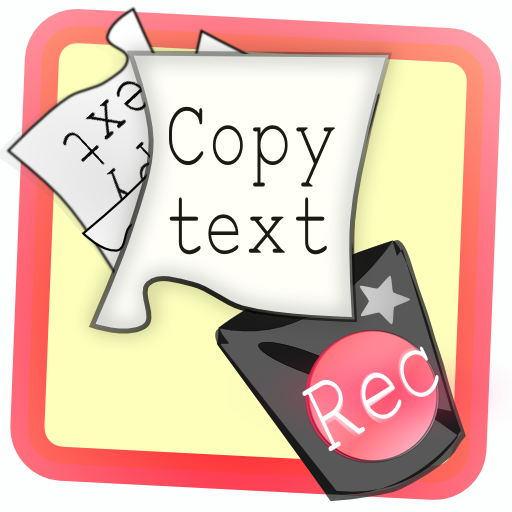

Clipboard in Background : Copycan
Compatible with iOS4.0 or later
Language is in English or Japanese
|
<< Backup of data >>
After you connect to a computer terminal, if you open iTunes, you can take to easily back up the data of Copycan.
In addition, if you take advantage of this feature, you can copy the data to another account or to transfer data from the lite version to the paid version is available.
It is available later than Copycan Lite Ver.1.0.4 and later than Copycan Ver.2.5.8.
The location of the data
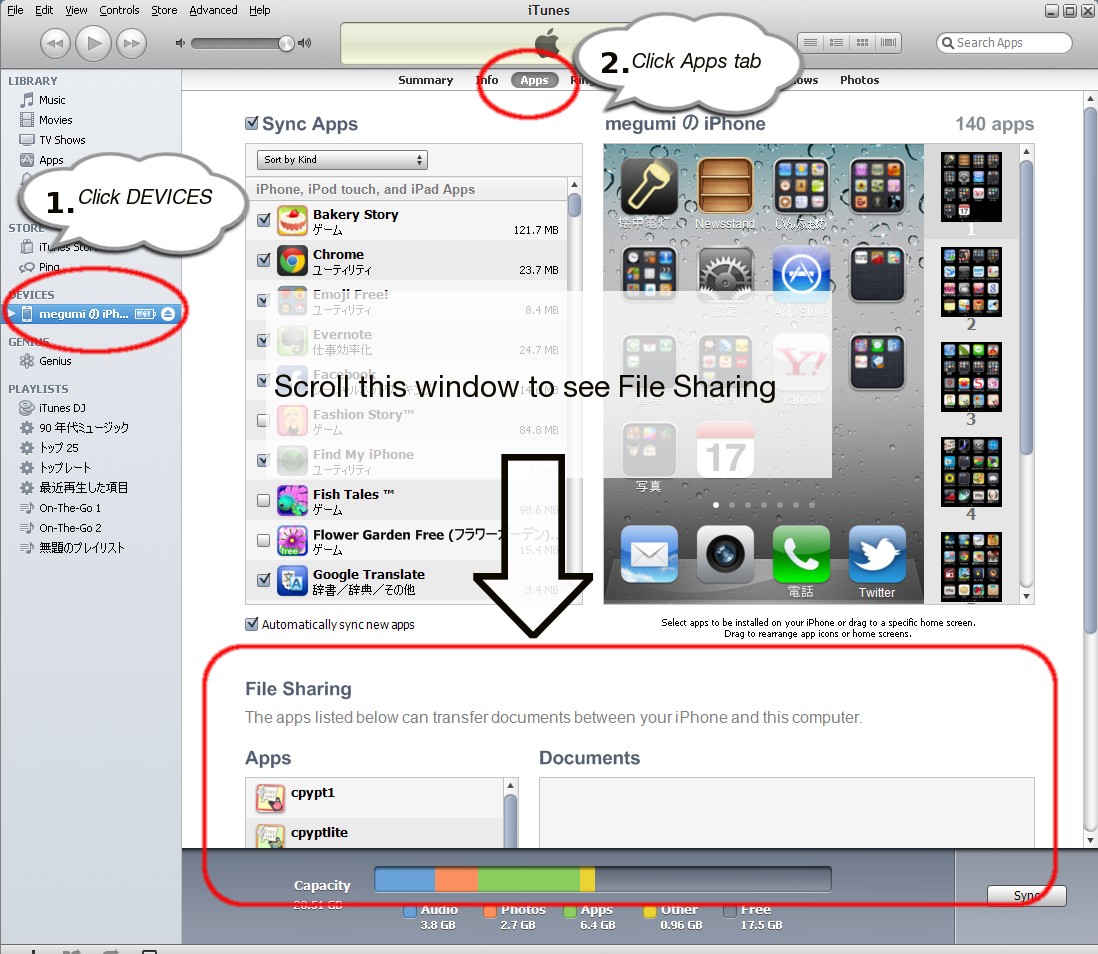
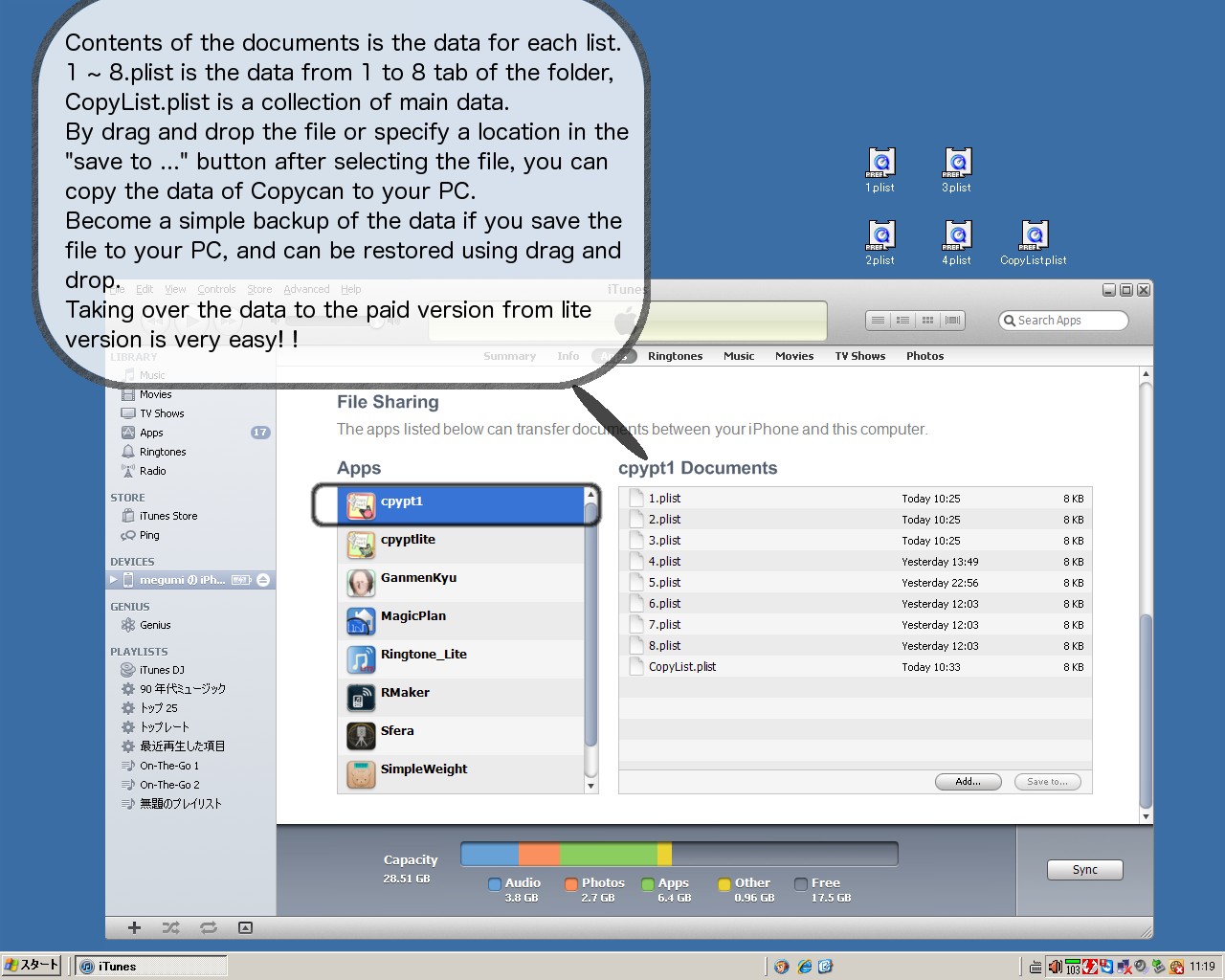
When taking a backup, please create a folder to save to your computer easy to understand.
Restoration work of iTunes is not required when you restore only the data.To complete by simply dragging and dropping the data.
Don't edit the contents of a file or file name on your PC. File will be broken if it does so.
Please run within the app if you want to edit, copy or move.
Please be careful because it overwrites the existing data if the restoration.
Omit the illustrated backup and restore, so drag and drop of the same location.
Below here, illustrates the steps to migrate to the paid version from the lite version.
☆ The steps to migrate to the paid version from the lite version ☆
-- On the assumption there is no data in the paid version --


Data of the paid version will be overwritten.
If there is data in the paid version, please just drop the file to be migrated.
The lite version doesn't have tabs from 5 to 8. There is perfect for a place to save the data of the paid version when you want to migrate.
You can see in the "Setting Folders" of "Setting" the relationship of the number and name of the tab.
|
|